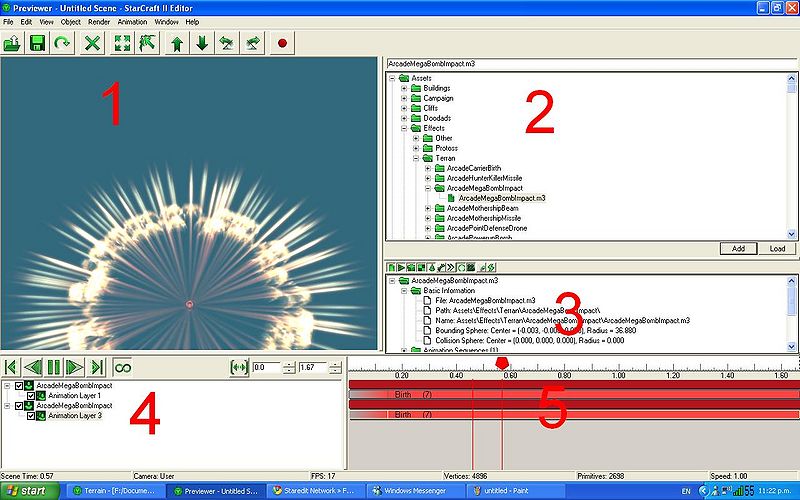Difference between revisions of "Cutscene Editor"
m (DevliN moved page Previewer to Cutscene Editor) |
|
(No difference)
| |
Revision as of 17:59, 24 March 2013
You can get to the Previewer in GalaxyEdit by going to Window, and then pressing Previewer. Alternatively, use the hotkey: Ctrl + Shift + V.
1:The Preview Window
The Preview Window is basically the window where you can preview different models and animations.
2:The Assets Tree
The Assets Tree is what you use to navigate to the resource you wish to preview. Click the plus signs to expand the different folders, and press the minus signs to minimize them. Type in the text box to search for a specific file. Once you have found the files you want, select them, and press Add to add them to the current resources being previewed. Press Load to remove all the current resources from the currently selected area, and add just the ones you have selected to the currently selected area.
3:The Asset Details Pane
This area displays more detailed information about the selected file.
4:The Currently Selected Assets
Here you can control the Preview Window, and what assets are being displayed. The buttons are fairly self-explanatory. Press Play to preview an animation. You can remove assets from the currently selected assets list by selecting them and hitting Delete on your keyboard.
5:The Timeline
The Timeline shows the different animations as you play them. You can move the red line to other positions besides the start by dragging the red icon above it around.