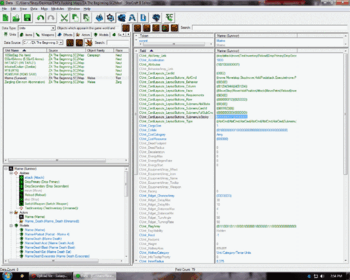Difference between revisions of "Static Command Card"
m |
|||
| Line 18: | Line 18: | ||
=== What to edit === | === What to edit === | ||
Each set of parentheses is each command card that is created in the editor for that unit. Each 0 is every button created for the unit from top left to bottom right. If all 15 button slots were used, the first 0 would be the top left slot, the sixth would be the middle left, eleventh would be the bottom left and fifteenth is the bottom right. The button you use to switch to another command card needs to have its value set to 1. When you use an ability in that second command card it will remain on that card and not return to the first card. | Each set of parentheses is each command card that is created in the editor for that unit. Each 0 is every button created for the unit from top left to bottom right. If all 15 button slots were used, the first 0 would be the top left slot, the sixth would be the middle left, eleventh would be the bottom left and fifteenth is the bottom right. The button you use to switch to another command card needs to have its value set to 1. When you use an ability in that second command card it will remain on that card and not return to the first card. | ||
| + | |||
| + | [[Category:StarCraft II]] | ||
| + | [[Category:Data Editor]] | ||
Revision as of 23:07, 21 April 2011
(Editor note: This is a stub and should be added to the Command Card article when it is created)
Command Cards currently only allow certain things to be edited in the editor without changing the layout, and even less when using GUI. In this wiki stub, the ability to make a command card sticky (Static, or non moving when you click an ability) will be demonstrated.
How to find it
First you need to open the unit in the Data Editor. A few options must be selected. View Raw Data (CTRL + D) which is located in the top right area of the left side pane. Show table view (1st button) should be pressed on the right side pane and Combine Structure Values should be unpressed (5th button).
The Value
You now need to find "CUnit_CardLayouts_LayoutButtons_SubmenuIsSticky". This value is the one needed to be changed. The first thing you need to do is find the right value to change. It should look something like this:
CUnit_CardLayouts_LayoutButtons_SubmenuIsSticky | ((0|0|0|0|0|0|0))((0|0|0|0|0))
What to edit
Each set of parentheses is each command card that is created in the editor for that unit. Each 0 is every button created for the unit from top left to bottom right. If all 15 button slots were used, the first 0 would be the top left slot, the sixth would be the middle left, eleventh would be the bottom left and fifteenth is the bottom right. The button you use to switch to another command card needs to have its value set to 1. When you use an ability in that second command card it will remain on that card and not return to the first card.