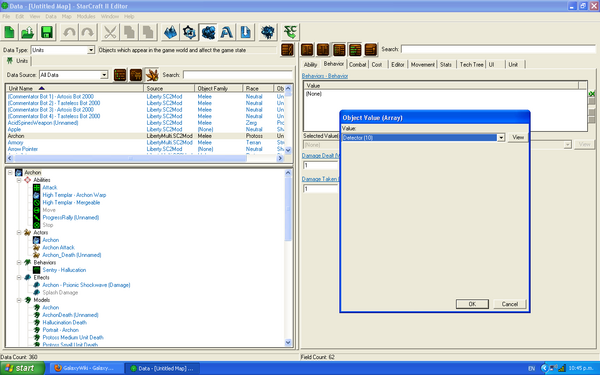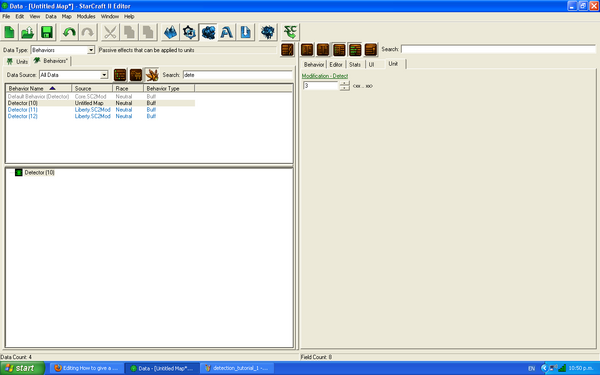Difference between revisions of "How to give a unit detection"
| Line 1: | Line 1: | ||
| − | This mini-tutorial will show you how to give a unit detection. | + | This mini-tutorial will show you how to give a unit detection of a cloaked unit. |
| + | |||
| + | ==Adding Detection== | ||
First, open up the Data Editor. Select the unit you want to give detection. Over on the right, there should be several tabs. Click the one that says Behaviours. Then hit the green button to add a new behaviour. A box will appear; select from the dropdown list one of these three behaviours: Detection(10), Detection(11), or Detection(12). The numbers refer to how much detection range the unit will have. | First, open up the Data Editor. Select the unit you want to give detection. Over on the right, there should be several tabs. Click the one that says Behaviours. Then hit the green button to add a new behaviour. A box will appear; select from the dropdown list one of these three behaviours: Detection(10), Detection(11), or Detection(12). The numbers refer to how much detection range the unit will have. | ||
[[File:Detection tutorial 1.PNG|600px|center|Example Screenshot]] | [[File:Detection tutorial 1.PNG|600px|center|Example Screenshot]] | ||
| + | =Modifying Detection== | ||
If you wish to have other distances as the range, go to the Behaviours tab at the top right of the Data Editor. Search for Detector. Here you can either duplicate an existing Detector behaviour, or edit an existing one. In this case, we'll edit an existing one. Select Detection(10). On the right, click the Unit tab. Change the Modification - Detect number to whatever distance you'd like to have your unit detect to. In this case, we'll use 3. | If you wish to have other distances as the range, go to the Behaviours tab at the top right of the Data Editor. Search for Detector. Here you can either duplicate an existing Detector behaviour, or edit an existing one. In this case, we'll edit an existing one. Select Detection(10). On the right, click the Unit tab. Change the Modification - Detect number to whatever distance you'd like to have your unit detect to. In this case, we'll use 3. | ||
[[File:Detection tutorial 2.PNG|600px|center|Example Screenshot]] | [[File:Detection tutorial 2.PNG|600px|center|Example Screenshot]] | ||
| + | ==Removing Detection== | ||
To remove detection from a unit that already has it, select the unit in the Unit section of the Data Editor. Go to Behaviours, select the Detector behaviour, and click the red button on the right to remove it. The unit will no longer be able to detect. | To remove detection from a unit that already has it, select the unit in the Unit section of the Data Editor. Go to Behaviours, select the Detector behaviour, and click the red button on the right to remove it. The unit will no longer be able to detect. | ||
Revision as of 22:55, 7 April 2011
This mini-tutorial will show you how to give a unit detection of a cloaked unit.
Adding Detection
First, open up the Data Editor. Select the unit you want to give detection. Over on the right, there should be several tabs. Click the one that says Behaviours. Then hit the green button to add a new behaviour. A box will appear; select from the dropdown list one of these three behaviours: Detection(10), Detection(11), or Detection(12). The numbers refer to how much detection range the unit will have.
Modifying Detection=
If you wish to have other distances as the range, go to the Behaviours tab at the top right of the Data Editor. Search for Detector. Here you can either duplicate an existing Detector behaviour, or edit an existing one. In this case, we'll edit an existing one. Select Detection(10). On the right, click the Unit tab. Change the Modification - Detect number to whatever distance you'd like to have your unit detect to. In this case, we'll use 3.
Removing Detection
To remove detection from a unit that already has it, select the unit in the Unit section of the Data Editor. Go to Behaviours, select the Detector behaviour, and click the red button on the right to remove it. The unit will no longer be able to detect.