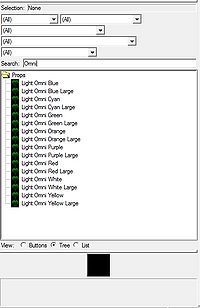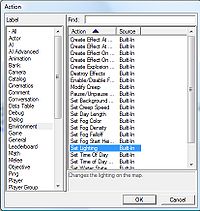Lighting

Lighting is the deliberate application of light to achieve some aesthetic or practical effect. In StarCraft II, lighting may be manipulated by adding doodads called "OmniLights" and by executing certain trigger actions. There's also a specific Module to apply a customized lighting to your whole map.
Well-placed lighting can be very pleasing to the eye; in some cases, it can also be very useful (i.e. as a direction indicator).
Lighting Module
Those Default Lightings aren't satisfying your needs? No worry: the Galaxy Editor allows you to use a tool named "Lighting" (found inside the 'Windows' menu).
Once you have this Module opened, right click somewhere in the left-menu and choose "New Light Set". From there, you can just play around and look at how your map renders this lighting in real-time.
To change the position of the sun, just drag the dot shown in the "Key" tab, when editing your lighting set.
Custom Default Lighting
If you want to create a custom Lighting Set, when you start the Lighting Module, right click in the menu to the left and select "Add default light". Say "Yes" to the over-write alert message. Work on this newly created lighting and it should be the default one.
OmniLights
To place OmniLights, open GalaxyEdit and open or create a map. Go to the doodad layer and, in the search function, type in "Omni". From there, simply select an OmniLight and place it. OmniLights, just like any other doodads, can be placed anywhere on the map.
If the Editor refuses to let you stack one with something else, just press Shift and it'll ignore the Placement Requirements. (This is the kind of tips you can find in the Terraining Tips thread).
Triggers
To add more permanent, extensive, or advanced lighting, you need to use triggers. Begin by creating or opening a map, and opening the trigger editor. Then, make a new trigger. You may use any event you want.
Now, under actions, select Environment, and from there, select Set Lighting.
Next, edit the lighting to whatever entry you want. For a specific time of day, try searching for 'Night' as shown, as well as day, sunrise, and sunset.
The timing is how long you want it to take to change from the standard lighting to the selected lighting.
Save it and run your map. Whenever the event in your trigger is met, you well see your lighting change in action!
More images
A destroyed cityscape infested by both Zerg and OmniLights.
See Also
- Lighting Guide (Author: obliviron, from SC2Mapster's community): A very great tutorial that explains in the effects of every field of the Lighting Module. Contains images!
- Terraining Tips: Contains a list of the doodads that emits light.