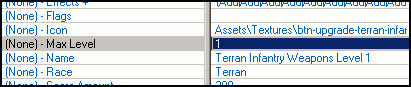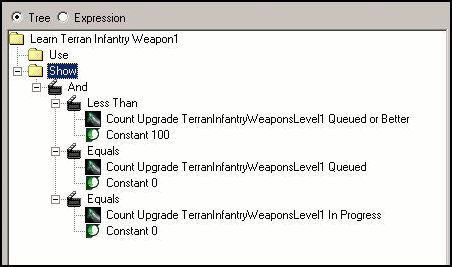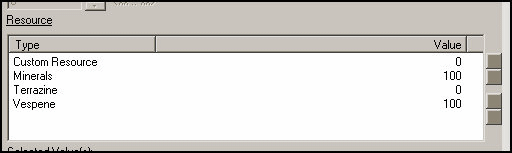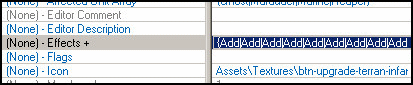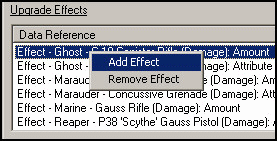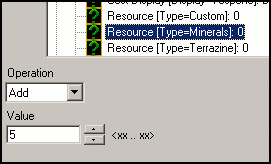Repeatable Upgrades
Upgrade Levels
Normal weapon and armor upgrades only reach level 3, and are divided into separate abilities. To modify an upgrade so that it can be researched many times, open the data editor, look under Upgrades, and find the desired upgrade (Terran Infantry Weapons in this example). Modify the upgrade's Max Level value. You can enter values up to 255, but setting it to anything higher than 127 will prevent the upgrade from functioning.
Requirements
The upgrade ability's requirement needs to be changed to prevent the button from disappearing the first time it's used, and to prevent it from being queued. To do this, first find "Learn Terran Infantry Weapon1" under Requirements, and open its Requirements field. The "Show" portion of the tree determines when the ability button is visible. Right click on elements to add or remove nodes. Use requirements similar to the following (assuming a Max Level of 100):
Alternatively this can be entered as the following expression: CountUpgrade(TerranInfantryWeaponsLevel1,QueuedOrBetter) < 100 && CountUpgrade(TerranInfantryWeaponsLevel1,QueuedOnly) == 0 && CountUpgrade(TerranInfantryWeaponsLevel1,InProgressOnly) == 0
Initial Cost
To set the starting cost and research time, find "Research (Engineering Bay)" under Abilities and open its Info field. Double click on the upgrade in the list to view its properties. Scroll down to find the Resource section and Time section:
Cost levels
The resource/time cost for the upgrade can be changed per level. Find the upgrade under Upgrades and open the Effects field:
Right click in the effect list and select Add Effect:
Use the following settings for the dropdown menus: For Type, select Ability For Object, select Engineering Bay
The Field section will be populated by a list of upgrades associated with the Engineering Bay. Search for the Resource [Type=Minerals] of your upgrade and select it.
Directly below the list you can enter the amount by which the value will be modified:
Credit(s)
- Repeatable Upgrades (Kenoli, StarDepot.org) Cheers to Kenoli for the original article.