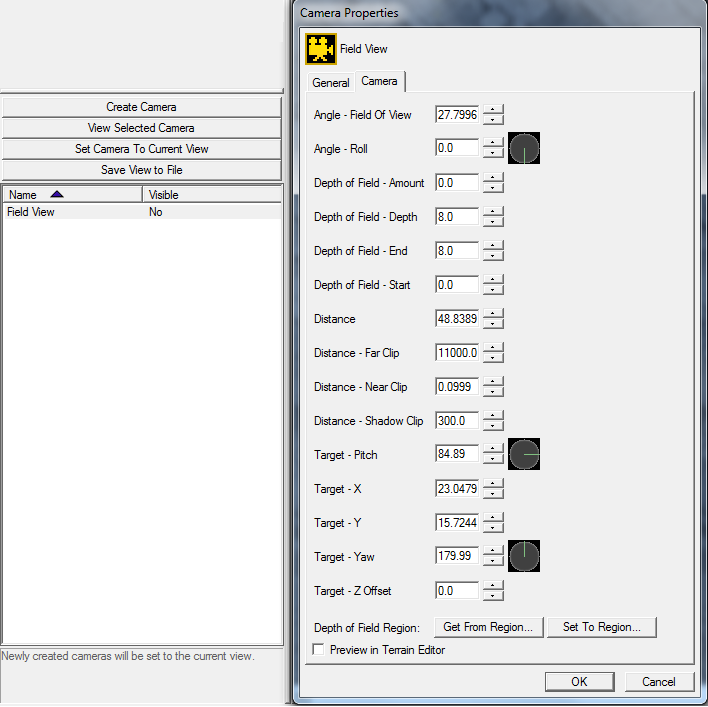Difference between revisions of "Cameras"
| Line 45: | Line 45: | ||
*[[Custom Camera Setting (First Person and Third Person)]] | *[[Custom Camera Setting (First Person and Third Person)]] | ||
*[[Skybox]] | *[[Skybox]] | ||
| + | *[http://www.youtube.com/watch?v=_3yNquiBWIE YouTube Video Tutorial on Dynamic Camera Angles] | ||
[[Category:StarCraft II]] | [[Category:StarCraft II]] | ||
[[Category:Terrain]] | [[Category:Terrain]] | ||
[[Category:Reference]] | [[Category:Reference]] | ||
Revision as of 21:29, 25 December 2010
Cameras are used for custom in-game views. You interact with them via triggers, but create them directly from within GalaxyEdit.
Creating a Camera
The window to the left is the editor Camera Layer's menu bar. As you can see, any newly created camera will be set to the current view in the editor.
If you've moved your screen since you've created the camera, and prefer this angle/distance for the camera, simply select the camera you want to edit in the list and press the button "Set Camera To Current View".
If you are using too many cameras to your like and you see them all over the screen, there is a solution to hide them to your view: select the cameras you want to hide, right-click, and uncheck "Show Camera". Or you can also press Shift + C to hide the whole Camera layer when editing another layer.
Properties
When you enter a Camera's properties, you will see the window situated to the right of the screenshot shown just above:
Here's a description of each field found in there:
- Angle - Field Of View: How wide the view is.
- Angle - Roll: How far to roll the camera from the left to right. Think barrel rolls.
- Depth of Field - Amount: ??
- Depth of Field - Depth: How far the camera sees.
- Depth of Field - End: The end position of the view from the point of the camera. You might want to set this value to the same as "Depth of Field - Depth" one.
- Depth of Field - Start: The start position of the view from the point of the camera. You probably want it to be zero.
- Distance: How far the literal camera is from the actual location of the camera. Setting this to 0 results in a FPS (First Person Shooter), around 4 with be a TPS (Third Person Shooter).
- Distance - Far Clip: The distance from which nothing will be rendered. If anything is farther than this from the camera, it will not appear on the screen.
- Distance - Near Clip: The distance from which nothing will be rendered. If anything is closer than this from the camera, it will not appear on the screen.
- Distance - Shadow Clip: The distance after which shadows will not be rendered.
- Target - Pitch: Pitch of the camera. Pitch is the looking up/down movement.
- Target - X: ??
- Target - Y: ??
- Target - Yaw: Yaw of the camera. Think left to right movement that isn't barrel rolls.
- Target - Z Offset: How far the camera is off the ground.
Triggers
Of course, simply creating a Camera will get you nowhere: you have to assign it to players. There are multiple other things you can do with them as well, so here is a description of the most used Camera-related triggers:
- Apply Camera Property: Lets you play with the properties listed above.
- Follow Unit Group with Camera: Will make the screen of the players automatically follow a selected Unit Group.
- Lock Camera Input: This prevents the player from moving by himself the camera. This action lets you "Unlock" as well.
- Make Camera Look At: Adjusts the camera to look at the specified target point without changing the camera's eye position.
- Pan Camera: Makes the screen of the selected players look at the specified Point or Region. This trigger doesn't require any Camera value since it's a simple "Move Screen".