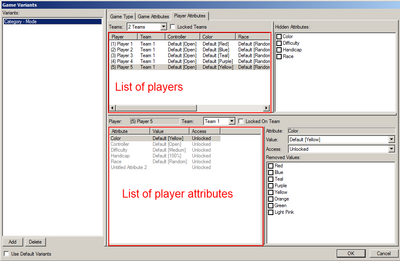Game Variants
Game Variants are necessary settings in your map that allow it to be published. From the Game Variants, you can modify the player properties, set up teams, and even modify the lobby delay timer.
To access this window from the editor, go to "Map > Game Variants...."
In the bottom right of the window that popped up, uncheck "Use Default Variants." If you want to make a melee map, the "Default Variants" cleverly created various modes for you to choose from based on the amount of "Users" set in the "Player Properties." Since this is most likely a custom map, however, you will want to keep that unchecked.
To add a variant, simply click "Add" in the bottom right. Conversely you can delete a variant by clicking "Delete." Yes, really! Right-click the new "Untitled Variant" and choose "Default."
| Related Tutorials | |
|---|---|
|
General
Under the "General" tab, you can set the name of your variant as well as a brief description. It seems like the description isn't actually seen anywhere in game, so writing something there is optional.
Game Type
Under the "Game Type" tab, you can categorize your map for the Battle.net map list, and you set the "mode" associated with this variant.
- "Category: Unless you are making a "Tower Defense" or "Tug of War" map, this should remain at custom.
- "Name: Here you would name the category of your map. If you are making an assault map, simply type in "Assault," or if you are making an arena map, you can put "Arena."
- "Description:" Here you would briefly describe the category you named.
- "Mode: Keep this as "Custom" (which as of patch 1.1.3 is the only available option).
- "Name: Here you would name the category of your map. If you are making an assault map, simply type in "Assault," or if you are making an arena map, you can put "Arena."
- "Description:" Here you would briefly describe the category you named.
- "Max Team Size:" This value can remain at 12. This value represents the maximum number of players on each team, but since teams are defined in the "Attributes" tab, this won't affect you much.
Attributes
Under the "Attributes" tab, you can finally modify the details regarding this variant.
(Game)
- Game Speed: This lets you set the default value for the game's speed. You can also force players to play at a certain speed if you wish.
- Lobby Delay: This lets you set the timer for your lobby delay. Keep in mind that ultimately 3 seconds are added to this number for the final countdown.
- Locked Alliances: This option will force players to stick to their alliances so they cannot unally in game, based on your choice of "Yes" or "No."
(Team setting used to be here, now it was moved to the Player Attributes tab)
(Player)
At the very top, you choose:
- Teams (actually a game attribute) - Lets you chose number of teams, or some preset team options. You will propably want to use "X Teams" options, as others behave strangely (X v X modes fail on even player count, custom teams displays Create new team tab in lobby). Locked option will lock and hide the team attribute from lobby.
Now each player has a set of attributes. There are 4 default attributes (color, difficulty(AI only), handicap and race), which can be hidden with the top-right list. Plus there are all your custom player attributes are displayed here, and they can be hidden from the game attributes window. Each player also belongs to one team, which is a special player attribute, and is set differently. The default attributes are:
- Color: Can be used to lock colors to some players, or to deny them usage of a specific color.
- Controller: This allows you to lock computer to some slot, or deny computer.
- Difficulty: Allows you to set the AI difficulty for each "Player". Affects only computer players.
- Handicap: This allows you to set the value of the handicap of each "Player," and lock it if need be.
- Race: This allows you to set the starting race of each "Player". If your map is not using races (each player is locked to Terran for example), it is a good idea to hide this attribute)
The attribute modification table bottom-right allows you to set default values for each attribute, lock them and/or remove certain values. (For example you can remove Computer from controllers, if your map doesn't have AI)
Warning!
Often players have issues publishing maps due to Game Variant conflicts. This is because they have set up options in the "Player Properties" as well as Game Variants. Unfortunately in order to publish your map and have Game Variants set, you can only set the player "Control" in the Player Properties. The rest has to be done through the Game Variants. But beware! Game variants are inactive in Test Document mode, so for any options to work with map test (for example playing the correct race), you need to set them in Player properties, and them remove them before publishing your map.